
Featured Post 6
Save the Murlocs
Tuesday, December 22, 2009
Motorla Droid

Wednesday, December 16, 2009
Sunday, December 13, 2009
Wednesday, November 11, 2009
Ever wonder what it would be like to work at Blizzard? (For the WoW fans)
Some dual monitor website links
Tuesday, November 10, 2009
Hi-Rez Studios :: Global Agenda: Media
Saturday, October 31, 2009
Cisco Visual Networking

Tuesday, October 27, 2009
Linksys media hub

Monday, October 26, 2009
Saturday, October 24, 2009
Friday, October 9, 2009
Tuesday, October 6, 2009
Fences 1.0

Download Fences

Sunday, September 20, 2009
Microsoft releases Zune HD
You can download the latest Zune software here.

Sunday, September 6, 2009
Tech related anime
Ghost in the Shell
Ghost in the Shell (Movie)
Ghost in the Shell (Innocence)
Ghost in the Shell (Stand Alone Complex Season 1)
Ghost in the Shell (SAC 2nd GIG)
Ghost in the Shell (Solid State Society movie)
Appleseed
Appleseed
Appleseed Ex Machina
Ergo Proxy
Ergo Proxy

Friday, September 4, 2009
PlayStation3 system is now $299
Here is a list of some of the big changes made to the Slim:
- The "Install other OS" feature has been removed. So you can't install Linux.
- The power and eject switches on the front are now physical buttons that you press.
- The hard drive has been relocated to the front and can be removed easily so you can upgrade your drive without voiding the warranty.
- There is no power switch in the back.
- Upgraded 128GB hard drive
cnet review
Full article
PlayStation3 system is now $299
Shared via AddThis

Sunday, August 30, 2009
Transformers movie
- Oh yeah, that new Chevy Camaro is Freakin BA too!
Here's the trailer for the second one "Revenge of the Fallen":
Oh, I almost forgot Megan Fox in this movie.. JC she's hot!

Saturday, August 29, 2009
Ditch cable for internet TV?
If you're like me and pay for cable television but rarely watch it, it may have crossed your mind to cancel your service completely. I enjoy television as much as the next person but personally the number and length of commercials has just sent me over the edge. Because of this, I have been pondering on whether or not to cancel my service for a long time. Though, not having TV at all just seems weird. Through my journeys through cyberspace I've noticed that there is a lot of content available online. I've also noticed that many popular shows are available on both Hulu and the major network websites. If you own a LCD or plasma TV and you have a spare laptop or desktop, you can hook that baby up to your TV, cancel cable and boom! Remember too that if your TV has a built in HD turner you can buy an antenna and receive local HD channels over the air for free. You can buy antenna's at just about any retail store that has an electronics department. When buying an antenna remember that even though some are advertised as "HDTV antenna's", there is no difference between digital HD and any other antenna. It's just a marketing thing. There is however a difference in quality between antennas. I recommend one that is designed to set outside.
If you're a hardcore channel flipper or someone that follows a certain show religiously and has to see it the night it premiers then this is probably not an option for you but for the rest of us I think it might work and save some money too. You can also subscribe to Netflix and then you will have movies as well. Netflix offers a wide selection of streaming movies too. Though many of them are not new releases and sometimes the selection seems to suck, their library of "Watch it now" is improving.
If your wondering about connecting your PC to your television you will need a VGA, DVI, DVI to HDMI, or HDMI cable. All of these can be purchased at your local Wal-Mart. Once connected just go to your Display properties in Windows and select the second monitor (for laptops) and set the resolution. If you have a desktop you can simply connect it to the TV and use it as your monitor. 720p and 1080p LCD's make great computer monitors!
Connections back of TV:
Also, HDMI is the only cable that carries an audio signal along with video. If you use VGA or DVI you will need to connect your PC to external speakers or an audio receiver via your PC's sound card or headphone jack.
Once you have your TV connected it works just like your monitor so you can use your PC for everything else too. I recommend a wireless keyboard and mouse. Newegg has wireless keyboards with integrated Touchpads so you don't have to worry with the mouse.

Tuesday, August 25, 2009
LCD Resolution
These values will vary in some cases depending on the display. I'm only listing the more common resolutions.
WXGA (HD 720p) = 1200 x 720
1366 x 768
WSXGA \ WXGA+ = 1440 x 900
WSXGA+ = 1680 x 1050
WUXGA (HD 1080p) = 1920 x 1200
1920 x 1080
So what does this all mean? Higher resolutions have a more detailed image but another important thing to remember is when you're working with a PC or laptop you have much more screen real estate with higher resolutions. The images below show the difference between 1366 x 768 and 1920 x 1080.
Compare
1366 x 768
1920 x 1080
As you can see from the 1920 x 1080 image, much more of the screen is visible. This is good especially for internet browsing and photo editing because there is less scrolling. However, when you see a laptop in the $400 range it most likely has a WXGA (1366 x 768) display. The same goes for LCD monitors and TV's. You will have to pay a lot more for a higher resolution display.

iGoogle

Saturday, August 22, 2009
Long live TechTV
If you were a fan of TechTV back in the day and G4TV isn't doing it for you, then you may want to check out Revision3. Revision3 is much like an online version of TechTV. Click Watch Now! to watching or browse around their site for previous episodes of a variety of shows. You'll also notice a few familiar faces as well.

Wednesday, August 19, 2009
Android OS
 Android is a new OS for mobile devices. However, it is slowly making its way to laptops as well. You can read more about it on the official website. If you want to try it out you can download the ISO (this is the single ISO file that actually works. No need to combine files.) here.
Android is a new OS for mobile devices. However, it is slowly making its way to laptops as well. You can read more about it on the official website. If you want to try it out you can download the ISO (this is the single ISO file that actually works. No need to combine files.) here. If you want to run it in a virtual machine click here to to download a pre-built VM. Extract the folder and load the "Android.vmx" file using VMware Workstation or the free player. Android is a live CD so you will need to download the ISO first. If you don't have a copy of VMware you can download the free player from VMware's website.
After starting VMware mount the
 ISO using the
ISO using theCD-ROM settings. Click "Connect to Disk Image (iso)..." and browse to the ISO file.
When the virtual machine boots you may need to press F2 to enter setup and set the CD-ROM as the first boot device. This can be tricky because the VM boots very quickly. As soon as the machine is powered on you will need to click in the VM window and press F2 immediately. Once this is set the OS should load.

Thursday, July 30, 2009
Admin Tools for Vista/Windows 7? "RSAT"
 Microsoft is calling it "RSAT" (Remote Server Administration Tools) these days. You can download both the 32 and 64-bit versions here.
Microsoft is calling it "RSAT" (Remote Server Administration Tools) these days. You can download both the 32 and 64-bit versions here.
Tuesday, June 30, 2009
Google Chrome


The "Long Shot"
 I recently purchased a Canon Rebel XSI. This camera is perfect for those who want an affordable digital SLR camera and professional looking shots. Unlike most point and shoots, SLR cameras allow you to adjust the shutter speed. This shot was taken outside of my sun roof, at night, at 50 mph with a 30 sec. shutter speed. These are fun shots because you never know what you will get but they are always interesting. I adjusted the midtones, contrast, brightness, and color saturation in Microsoft Office Picture Manager. If you don't have office there are many other programs out there that will allow you to do this and a lot more.
I recently purchased a Canon Rebel XSI. This camera is perfect for those who want an affordable digital SLR camera and professional looking shots. Unlike most point and shoots, SLR cameras allow you to adjust the shutter speed. This shot was taken outside of my sun roof, at night, at 50 mph with a 30 sec. shutter speed. These are fun shots because you never know what you will get but they are always interesting. I adjusted the midtones, contrast, brightness, and color saturation in Microsoft Office Picture Manager. If you don't have office there are many other programs out there that will allow you to do this and a lot more.
Sunday, June 21, 2009
Welcome to the Blog!

Its purpose is to provide answers and tutorials to common questions about computers, the internet, and anything else tech related. I will also be posting codes and layouts, useful progams/utilities, and anything else I find that looks useful. The page is still in early development but every Blog has to start somewhere. The site is designed for beginners but more advanced topics will be added in the near future. Topic suggestions are welcome. Just add a comment to this post. The forum is up so feel free to post any questions you have and myself or anyone who has the answers can reply. I need your help to get the community started!
Upcoming tutorials:
Home Networking
Viruses, Spyware, and other junk
What are viruses?
What antivirus software should I use?
How to remove a virus
What is spyware
How do i know if i have spyware?
How to remove spyware
It's bad, how do i reinstall windows?
Spam
Cables and hooking it all up
Types of cables
TV or Monitor what is the difference these days?
Can I use my plasma tv as a monitor?
How do I use my computer monitor as TV?
I’m going to throw my computer out the window!
Why is my computer so slow?
How can I speed up my computer?
How can I upgrade my computer?
How do i free up space on my hard drive?
How to use Task Manager
The web, internet, or whatever you want to call it.
I highly recommend FireFox
How to use myspace
How to use eBay
How to email a video?
How to email pictures?
How to email other files
What is twitter?
What are RSS FEEDS?
How do I block a website?
How do I build my own computer?
What do I need and putting it all together
Media center PC’s

Friday, June 19, 2009
Help Topics
How to setup a Home Network?
Viruses, SpyWare, and other junk
Cables and hooking it all up
TV or monitor, what's the difference these days?
I'm going to throw my computer out the window!
The web, internet, or whatever you want to call it
- How do I use MySpace?
- How do I use eBay?
- How do I use FaceBook?
- How do I email a video?
- How do I email pictures?
How do I build my own computer?
- What do I need?
- What do all of these numbers mean?
- How to build a media server
Digital Photography

Thursday, June 4, 2009

Ten of my favorite programs/utilities:
WinDirStat (Low disk space? This utility will show what files are causing the problem.)
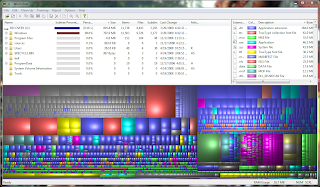
____________________________________________________________________
AVG Anti-Virus Free Edition (Free Anti-Virus software that automatically updates. I have been using it for a few years now. In my opinion I would never pay for Norton or McAfee while this is available).
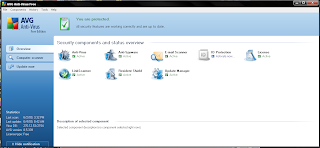
____________________________________________________________________
Spybot (Free anti-spyware program that automatically updates).

____________________________________________________________________
UltraVNC (Free PC remote control software).
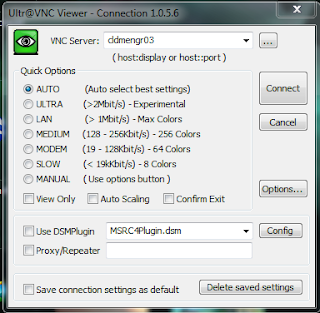
____________________________________________________________________
Audacity (Free audio recording software. It supports multiple track recording and unlimited recording time).

____________________________________________________________________
TVersity (Free Media server software for streaming video, music, and pictures to your PlayStation 3, XBox, or other computers on your network.
____________________________________________________________________
FireFox (FireFox web browser)

____________________________________________________________________
Unlocker (Ever try to delete a file or end a process but Windows tells you it's in use? This program lets you unlock the file and continue.)

____________________________________________________________________
WinSockFix (This utility works well with those flaky network problems. It resets some of the network settings used by your network card.)

____________________________________________________________________
VLC (This program plays just about any video or audio file you throw at it. Great for those downloaded YouTube videos).


Wednesday, June 3, 2009
Buying a computer? (what you need to know)



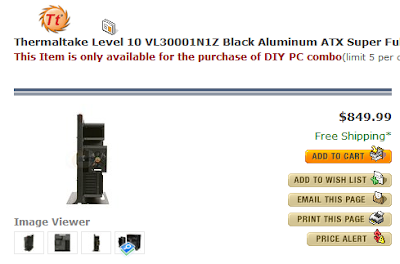




 :
:












