Viruses are easy to get and picking one up can be as simple as clicking a link on a search engine. There are many other ways to infect your computer file downloads being at the top. File sharing programs like Limewire are great ways to infect yourself as well. If you must download whatever from a program like this we suggest moving over to a torrent application and download your files this way. Torrent search engine sites like btjunkie often have comments and virus reporting. If the file is infected many times someone will say so in the comments. However, always scan the file as soon it is downloaded because even the sites are not entirely safe and don’t click on anything but the torrent download link while you’re on there. Remember when you venture into the file sharing realm you’re in dangerous waters in more ways than just virus infection.
The number one thing you can do to keep from getting infected is to pay attention to your searching habits. This is so important because hitting malware infested sites is one of the easiest and most common ways to get a virus. Here is a list of 5 searches (in no particular order) that will get you into trouble fast:
1. Cooking recipes
2. Free online games
3. Screensavers/Desktop Wallpapers
4. Ringtones
5. Coupons
If you come across a site that greets you with a pop-up warning stating that you are infected, wanting you to run their scan, or install their software, you need to close your browser and run anti-malware/anti-virus software as soon as possible. Whatever you do don't click anywhere on the pop-up window. The best way to close your browser in these cases is to kill the process in Task Manger. Right click on an open area of Taskbar and select "Start Task Manger". You can also press CTRL+ALT+DEL but using the Taskbar option saves a little time and you don't have to wait for your screen to refresh.

Once you're in Task Manger click the "Processes" tab and find all instances of your web browser. Firefox will appear as "firefox.exe" and Internet Explorer will appear as "iexplorer.exe". I'm not sure about the others but you should be able to find them easy enough, Right click on the process and select "End process".
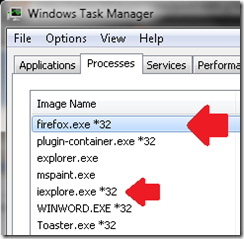
We would also like to add that you should never have to “install” a Wallpaper. Desktop wallpaper is nothing more than an image file and if the file downloaded is an “.exe” just delete it. The best way to get wallpaper is to do a Google search for a wallpaper, whatever subject it may be, and click the images link at the top of the page. On the left side of the results you can select between multiple size settings. Find an image you like “Right

Click” it and select “Save image/picture as”. Watching your surfing helps a great deal in prevention but you’ll still need a few tools in your box in order to keep your machine clean.
There are three types of programs we recommend installing and keeping updated on your PC throughout your everyday computing. The first of course is an anti-virus program. We'll start by saying (in our professional opinions) please don’t waste your money on Norton, McAfee, or any other product that you have to pay for! There are two things we hate about these types of programs. First you have to pay to keep them updated and the second is they kill your pc’s performance with all of their real-time processes that run in the background. Programs like Norton have internet security suits that are constantly monitoring your system for malicious software attacks and yes this good but it’s not worth slowing your computer down and paying for a subscription. Windows has its own built in firewall so you don’t need a second. Besides a firewall does you no good against a file you have downloaded or a popup you may have clicked on while browsing that coupon page. If you feel safer with Norton or McAfee with their added features that’s fine we just hate to see people throw their money away on something they don’t need. So what do you use instead? Personally I like
AVG Free Edition and
Avast Free Edition anti-virus. Both are free including updates and can be downloaded from
download.com. They have a search box at the top of their page and your results can be arranged by pay, trial, and free software. AVG and Avast have pro versions that offer more features that you really don’t need and AVG also has a corporate business version that they charge for. That’s how they make their money. The basic free versions is all you need and we’ve been using AVG for years and it’s great. We also like Avast which most of us at technoobie are currently using on our home computers as well. Anti-virus programs are good for scheduled scans and running when you think you may be infected but they don’t always get everything. The second program I suggest is
Spybot-Search and Destroy. This is a good utility to run to clean up things like tracking cookies and other spyware which is a little different than viruses. Note that Spybot is not an ant-virus program and should not be used in place of one. The third utility is one that has saved me many times and it’s called
Malwarebytes. This utility is used after you have been hit and need to remove the virus. After you run Malwarebytes run your Anti-virus and make sure it comes up clean as well. You may also want to try reverting back to an earlier restore point using System restore. After restoring run these three programs just to make sure your clean. If the system restore doesn’t work and Malwarebytes and your anti-virus continue to show infections you we recommend turning off system restore because many times the virus is still in these restore points even after the scan. Doing this will delete all your restore points which have been infected. You can always turn it back on later and it will begin to create new ones. If you’ve been infected by a virus that disables Malwarebytes you will need to copy the install file you downloaded to a USB drive and boot Windows into Safe Mode by pressing F8 when the computer boots. You should be able to reinstall it once in Safe Mode. If you do this however make sure it’s the latest version of Malwarebytes you can get because you won’t be able to update the program in Safe Mode. If you continue to have trouble you can try using a utility like
rkill which finds and stops the running service allowing for removal.
Overall remember to watch your surfing habits, install the programs mentioned above and make sure to update before every scan, and scan those file you have downloaded which your not sure of before opening or running them. This can easily be done with both AVG and Avast by right clicking the file and choosing Scan in the context menu.
Example:

For more information on Avast and AVG see:
Antivirus Free Alternatives
![clip_image001[16] clip_image001[16]](http://technoobie.com/wp-content/uploads/2011/05/clip_image00116_thumb1.jpg)
![clip_image002[16] clip_image002[16]](http://technoobie.com/wp-content/uploads/2011/05/clip_image00216_thumb1.jpg)
![clip_image003[16] clip_image003[16]](http://technoobie.com/wp-content/uploads/2011/05/clip_image00316_thumb1.jpg)
![clip_image004[16] clip_image004[16]](http://technoobie.com/wp-content/uploads/2011/05/clip_image00416_thumb1.jpg)
![clip_image005[16] clip_image005[16]](http://technoobie.com/wp-content/uploads/2011/05/clip_image00516_thumb1.jpg)
![clip_image006[16] clip_image006[16]](http://technoobie.com/wp-content/uploads/2011/05/clip_image00616_thumb1.jpg)
![clip_image007[16] clip_image007[16]](http://technoobie.com/wp-content/uploads/2011/05/clip_image00716_thumb1.jpg)
![clip_image008[16] clip_image008[16]](http://technoobie.com/wp-content/uploads/2011/05/clip_image00816_thumb1.jpg)
![clip_image009[16] clip_image009[16]](http://technoobie.com/wp-content/uploads/2011/05/clip_image00916_thumb1.jpg)
![clip_image001[16] clip_image001[16]](http://technoobie.com/wp-content/uploads/2011/05/clip_image00116_thumb1.jpg)
![clip_image002[16] clip_image002[16]](http://technoobie.com/wp-content/uploads/2011/05/clip_image00216_thumb1.jpg)
![clip_image003[16] clip_image003[16]](http://technoobie.com/wp-content/uploads/2011/05/clip_image00316_thumb1.jpg)
![clip_image004[16] clip_image004[16]](http://technoobie.com/wp-content/uploads/2011/05/clip_image00416_thumb1.jpg)
![clip_image005[16] clip_image005[16]](http://technoobie.com/wp-content/uploads/2011/05/clip_image00516_thumb1.jpg)
![clip_image006[16] clip_image006[16]](http://technoobie.com/wp-content/uploads/2011/05/clip_image00616_thumb1.jpg)
![clip_image007[16] clip_image007[16]](http://technoobie.com/wp-content/uploads/2011/05/clip_image00716_thumb1.jpg)
![clip_image008[16] clip_image008[16]](http://technoobie.com/wp-content/uploads/2011/05/clip_image00816_thumb1.jpg)
![clip_image009[16] clip_image009[16]](http://technoobie.com/wp-content/uploads/2011/05/clip_image00916_thumb1.jpg)
























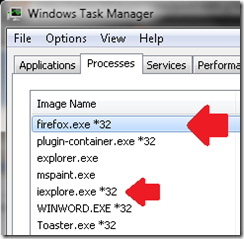


![clip_image001[4] clip_image001[4]](http://technoobie.com/wp-content/uploads/2011/05/clip_image0014_thumb.jpg)
![clip_image002[4] clip_image002[4]](http://technoobie.com/wp-content/uploads/2011/05/clip_image0024_thumb.jpg)
![clip_image003[4] clip_image003[4]](http://technoobie.com/wp-content/uploads/2011/05/clip_image0034_thumb.jpg)
![clip_image004[4] clip_image004[4]](http://technoobie.com/wp-content/uploads/2011/05/clip_image0044_thumb.jpg)
![clip_image005[4] clip_image005[4]](http://technoobie.com/wp-content/uploads/2011/05/clip_image0054_thumb.jpg)
![clip_image006[4] clip_image006[4]](http://technoobie.com/wp-content/uploads/2011/05/clip_image0064_thumb.jpg)
![clip_image007[4] clip_image007[4]](http://technoobie.com/wp-content/uploads/2011/05/clip_image0074_thumb.jpg)
![clip_image008[4] clip_image008[4]](http://technoobie.com/wp-content/uploads/2011/05/clip_image0084_thumb.jpg)







